Thank you for using the Android app “DecidePair : For doubles such as tennis, badminton”.
Since there is no description on the app, we will explain on this site.
Configuration of each screen
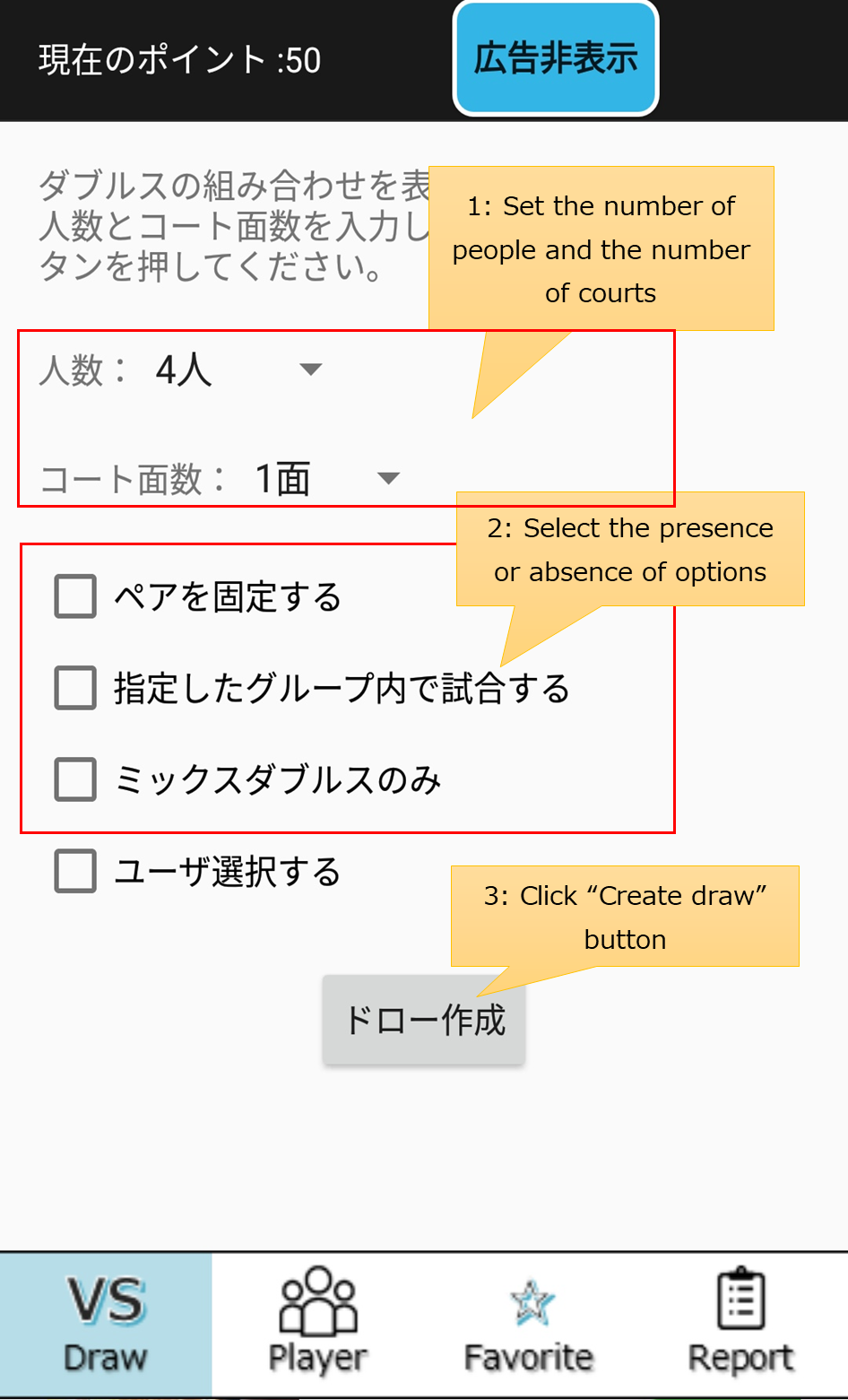
The following options can be selected when creating a combination.
- Fixing the pair: Set to assemble only with the specified pair.
- Match in a specified group: Plays only within the specified group.
- Mixed doubles only: Creates a combination so that only males and females form a pair.
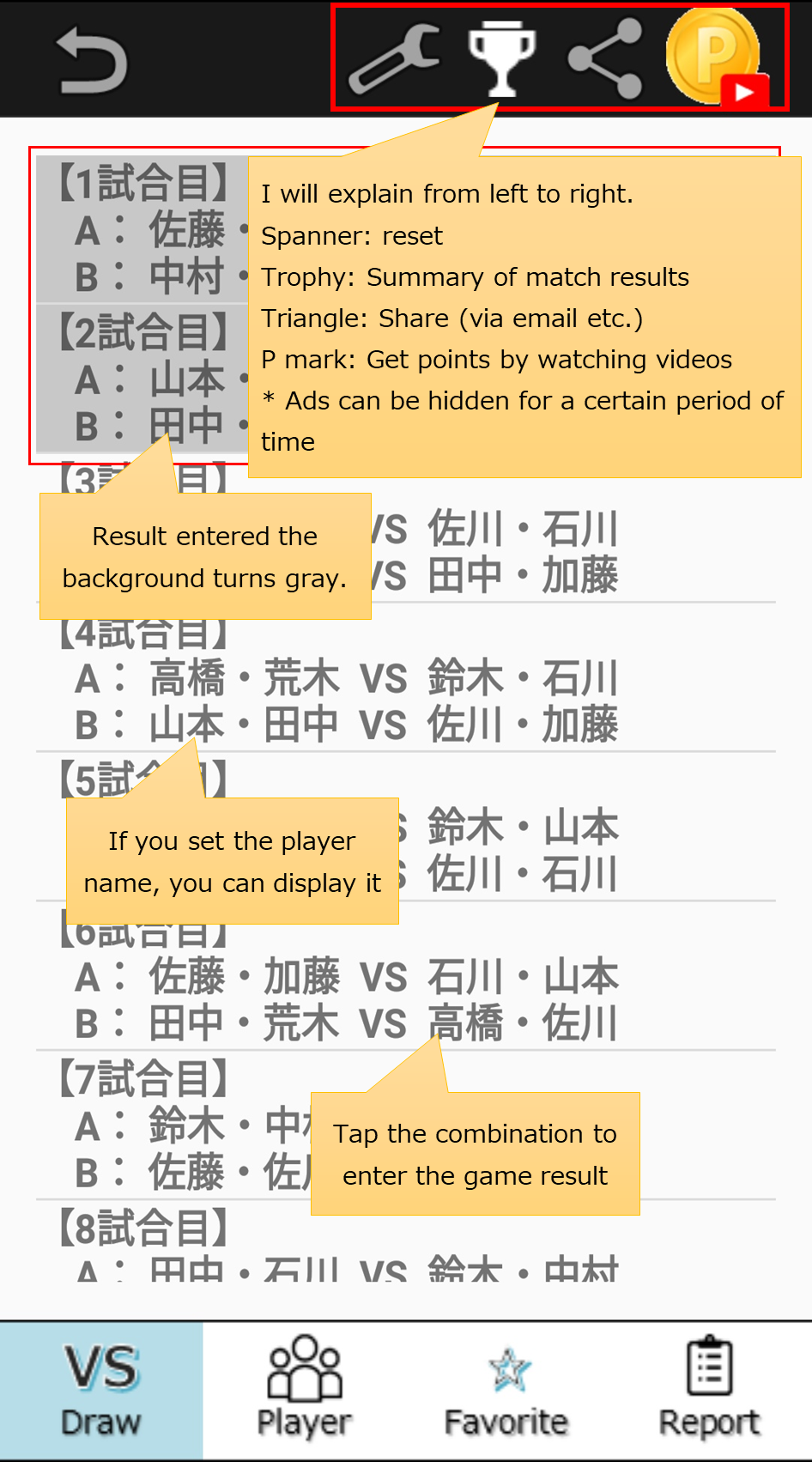
Tap each combination to move to the result input screen.
Press the icon at the top of the screen to change to the following functions.
- Spanner: Set again and output combination again. Additional people and breaks are possible.
- Trophy: Displays a summary of the match results.
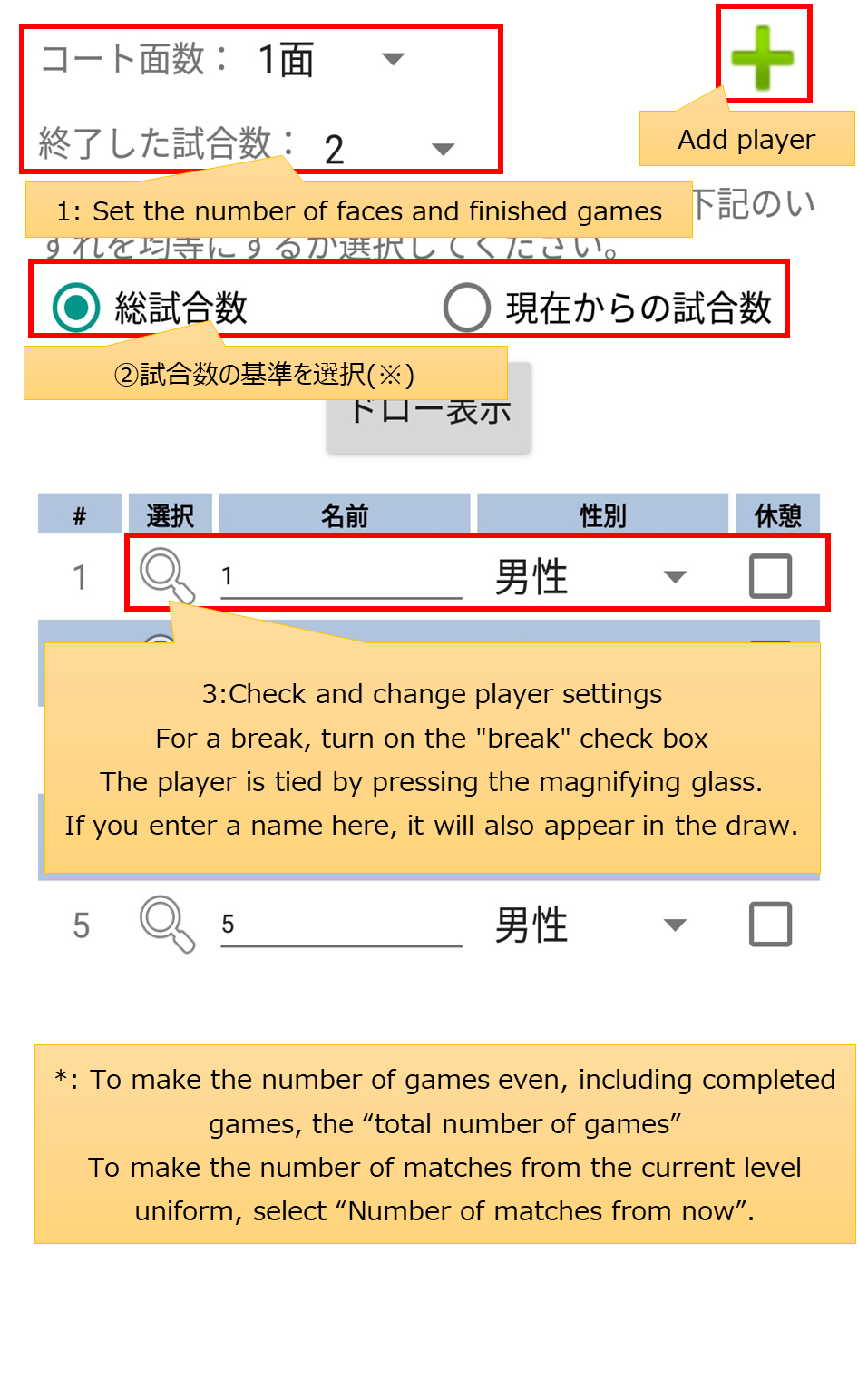
The setting procedure is as follows.
- Check and change the number of courts and finished games
- Select “Total Games” to equalize the number of games, including games that have already been completed. Select “Number of games from now” to equalize the number of games from the current time.
- When adding a player, press the “+” button at the top of the screen.
- If the player is taking a break, please check the “Rest” checkbox in the player list
- In addition, review the settings related to options.
- After reviewing the settings, press the “Draw” button at the center of the screen.
- Select (magnifying glass): You can select a registered user. (Note 1)
- Name: You can set the name to be displayed on the draw or report.
- Gender: Setting is required when using the mix function.
- Pair: Required when using the pair fixing function.
- Group: This setting is required when using the group fixing function.
- Registration: Click here to register as a user.
Note 1: To use the report function, it is necessary to associate the created combination table with the previously registered user.
Also, when confirming past matches, select the relevant date in the “Target Date” at the top of the screen.
For the target date, you can select the last five dates.
The combination display can be output with “Draw display”, and the result summary can be output with “Result display”.
Start editing by pressing the “pencil” mark on the right side of the screen.
If you want to delete a player, press the “Trash” button on the right side of the screen.
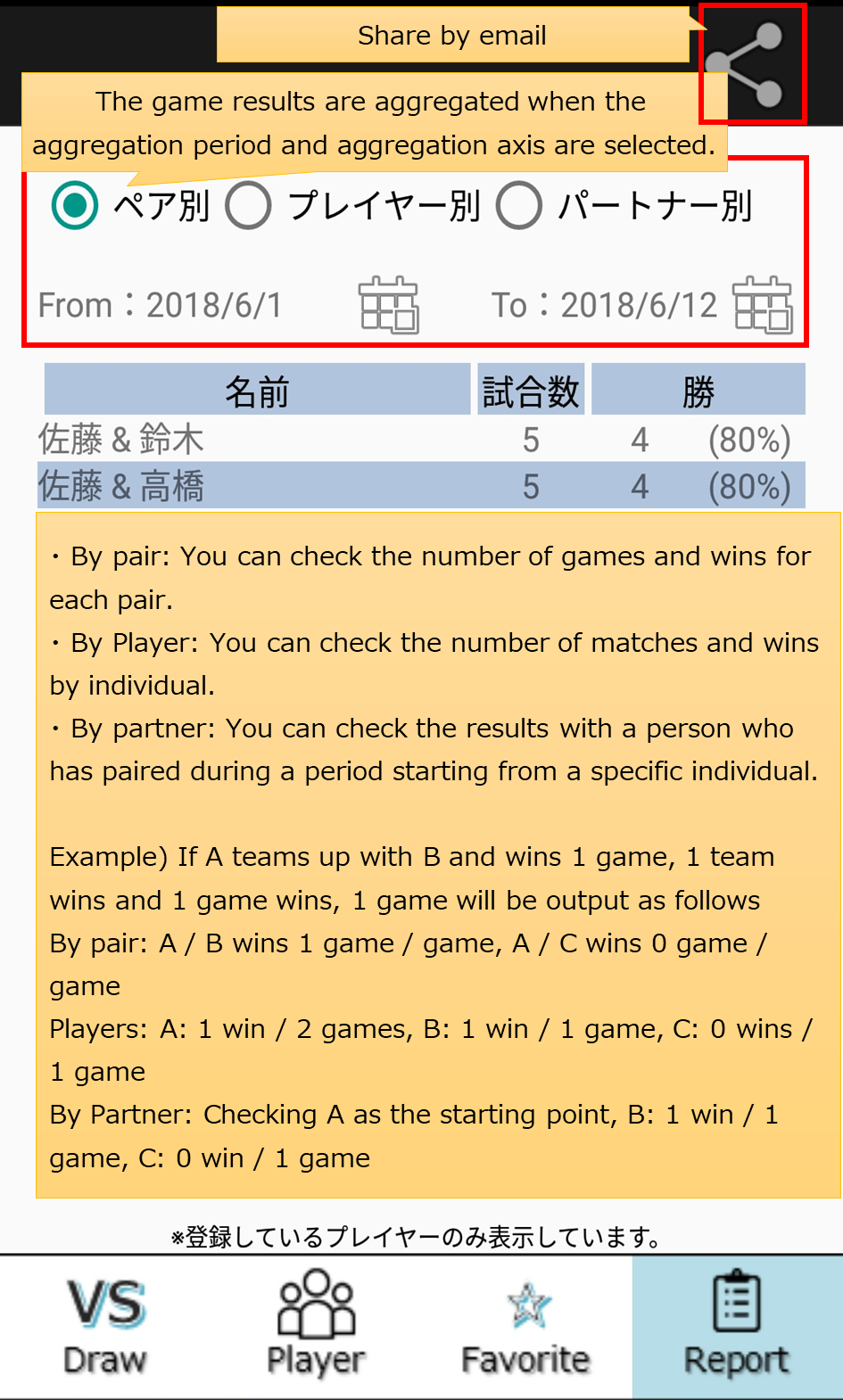
The following three patterns can be selected.
- By pair: You can check the number of games and wins for each pair.
- By Player: You can check the number of matches and wins by individual.
- By partner: Start with a specific individual and see results with someone who has paired during the period
For example, if Mr. A teamed with Mr. B and wins one game and wins, and Mr. A teamed with Mr. C and won one game with one win, the following will be output.
- By pair: A / B wins 1 game / 1game, A / C wins 0 game / 1game
- Players: A: 1 win / 2 games, B: 1 win / 1 game, C: 0 wins / 1 game
- By Partner: Checking A as the starting point, B: 1 win / 1 game, C: 0 win / 1 game
Only registered players are counted. In order to link each match to the player, it is necessary to link the number and the player from the Player screen.
Convenient usage
When you press the share button on the draw screen, a link to the sharing web page and password will be created.
Since the contents entered in the app are automatically linked, <b>You can check the progress and reports on your own device even if you are not the owner of the app</b>.
(The password is attached to the URL and is stored as the initial value on the authentication screen.)
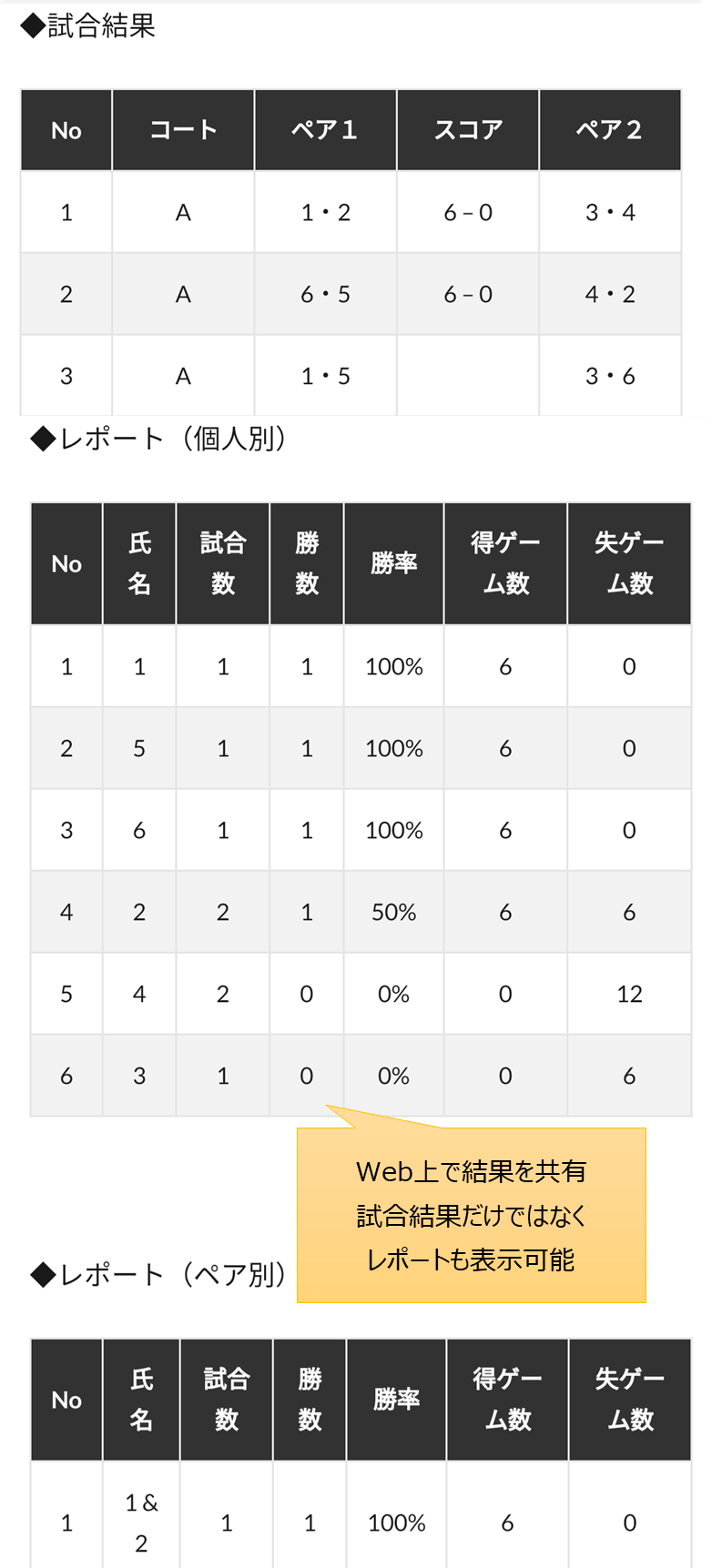
- On the Player screen, select a past match and press the “Draw” button
- When modifying participants, press the “Spanner” button on the screen to reset.
Finally
This time, we introduced how to use your own app.
While listening to everyone’s voice, various versions have been upgraded, making it much easier to use than when it was first released.
Although it is limited to Android, you can use it for free.
See you soon.
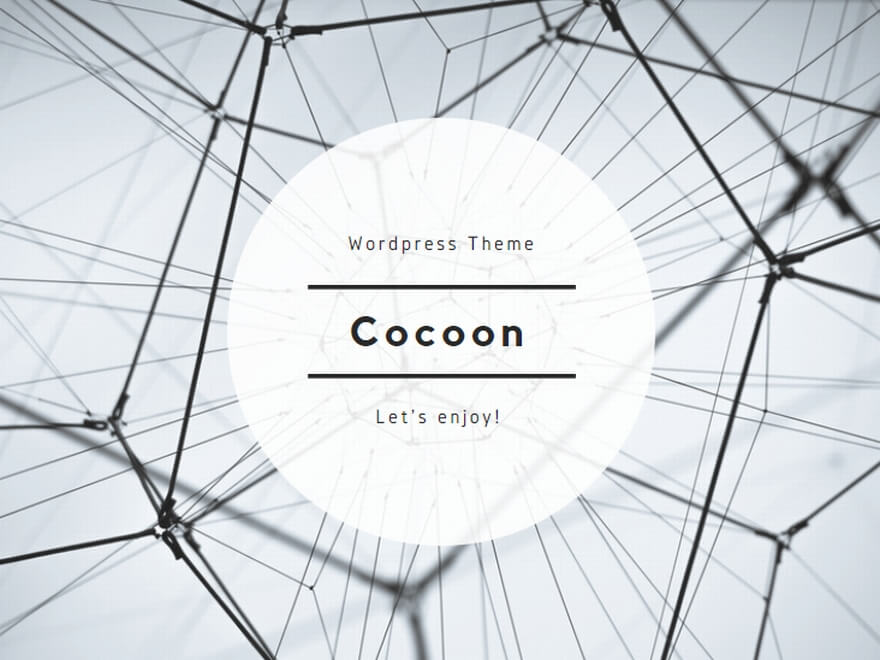

コメント